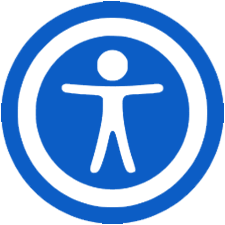Based on the sources, Multi-Factor Authentication (MFA) is a security measure implemented for accessing the MyGCC portal1 .... The sources emphasize that setting up MFA is a crucial step for users, particularly first-time users3 ....
Here's a breakdown of MFA for MyGCC as described in the provided materials:
Purpose: MFA is designed to enhance the security of your MyGCC account2 .... It requires you to provide multiple verification factors to confirm your identity when logging in3 .
Video Guide: There is a video guide titled "mfaUserGuide.mp4" available to assist users in setting up MFA for MyGCC1 .... This video walks users through the process1 .... To access the video's content, you would typically:
- Go to www.gamcc.edu1 ....
- Click on the "my GCC" button in the top right corner1 ....
- For first-time users, click on the word "here"1 ....
- Follow the subsequent steps as guided by the video1 ....
Initial MFA Setup (First-Time Users): The initial setup process, as outlined in the video guide and PDF, involves several steps1 ...:
- Navigate to the MyGCC portal login page via the Guam Community College website1 ....
- Click on "here" for first-time access1 ....
- Enter your username, which is your "firstname.lastname" (including any appended number) and without "@guamcc.edu"1 .... Then click "next"2 ....
- Answer a security question. The answer is your Banner ID number (starting with 'B00') followed immediately by the month and day of your birthday in a four-digit "mmdd" format (year is not included)1 .... Then click "submit"2 ....
- Create a password. The password must be between 8 to 24 characters long and include at least one uppercase letter (A-Z), one lowercase letter (a-z), one number (0-9), and one special character (e.g., #, $, %, @)1 .... After entering your password, click "submit"2 ....
- Click on "login now" to return to the MyGCC portal page2 ....
- Log in with your username and the newly created password, clicking "login"2 ....
- When logging in for the first time or after changing your password, you will be asked to re-enter your password2 .... Click "sign in"2 ....
- You will be directed to the Account Recovery Settings1 ....
Account Recovery Settings: You are required to set up security questions and one additional recovery option1 .... The available recovery options are1 ...:
- Security Questions (Required): Select four security questions and provide unique answers that are easy for you to remember but difficult for others to guess1 .... If you forget your password, you will be asked to answer two of these questions to reset it11 ....
- Email Recovery (Optional): Enter a personal email address (not your "@guamcc.edu" address) and verify it with a one-time code sent to that email1 ....
- Phone Recovery (Optional): Select Guam as the country, enter your 7-digit mobile phone number, and verify it with a 7-digit code sent via SMS1 ....
- Authenticator App (Optional): You can link an authenticator app (Twilio Authenticator, Google Authenticator, or Microsoft Authenticator) by following the on-screen instructions1 ....
Completing Setup: Once you have set up your security questions and at least one other authentication method, the corresponding tabs will turn green2 .... You can then click the "My GCC" button to proceed to the portal2 .... While only one additional recovery method is required, it is recommended to complete all tabs for multiple recovery options1 ....
Updating/Changing MFA Settings and Password: After successfully completing the MFA setup and logging into the MyGCC portal, you can update your password and MFA profile17 .... Look for a card labeled "Change MFA Profile and Password"18 .... If you don't see it, click on "Discover More" at the bottom of the page19 .
- To change your password, click on "Change Password" and follow the prompts to enter your current password and create a new one18 . The new password must adhere to the same requirements as the initial password10 .
- To update your security questions, email recovery, phone recovery, or authenticator app, click on "Change MFA Profile" and select the relevant tab18 .
In summary, Multi-Factor Authentication for MyGCC involves a guided setup process that includes creating a secure password, setting up security questions, and choosing at least one additional recovery method (email, phone, or authenticator app) to enhance account security and provide options for password recovery3 . A video guide is available to assist users with this process1 ....